Folder Permissions
Folder permissions determine which users will be able to read, write, execute or browse the files contained in a given folder. Permissions cannot be set on individual files. By default, a subfolder inherits the permission settings of its parent folder.
You can give permissions to individual users and groups of users. If permissions are specified for a user and one or more groups of which the user is a member, the permissions specified for the user take precedence. If a user is not explicitly given permissions but is a member of two or more groups that are, the combination of permissions of the groups apply to the user. See User Management and Group Management for information about creating users and groups.
A user with permission to access a given subfolder need not have permissions on the folder's parent. For example, you can give Execute permission to the Anonymous user for the folder /services/samples/echostring without giving any permission for the /services/samples or /services folders.
Use caution when giving permissions to the "Anonymous" user. The Anonymous user is a special user that does not require a password. Most client software will try to access the server as the Anonymous user first. Only if access is denied to the Anonymous user will the client try to authenticate as a named user.
The following table summarizes the available permissions and the access they allow to the files contained in the folder.
Read | Files may be read (HTTP "GET"). |
Write | Files may be read (HTTP "GET"); new files can be created; existing files can be overwritten or deleted (HTTP "PUT") or renamed; subfolders may be created. |
Execute | Applies only to Service Definition Files (.sdf): a Web service method can be called (HTTP "POST"); dynamically-created WSDL and documentation can be read (HTTP "GET"). |
Browse | Folder contents can be listed (HTTP "PROPFIND"); browse does not imply "read". |
Setting Folder Permissions
Click on an entry in the subfolder list box to navigate the folder hierarchy until you reach the folder on which you wish to set permissions.
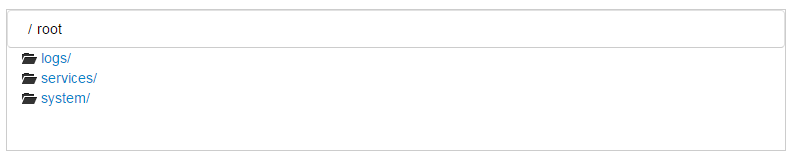
Un-check the "Use the same settings as this folder's parent" check box in order to stop inheriting permission settings and set explicit permissions for this folder. If you check the box, the folder will revert to inheriting its parent's permission settings.
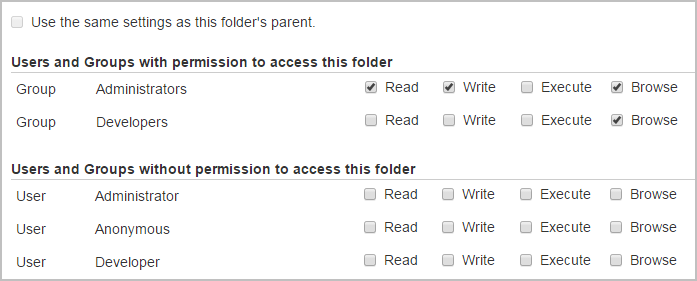
You must click the Save button to have the changes take effect. The button only applies the changes to the Folder Permissions Settings. The new settings take effect immediately. To discard any changes you've made without saving them (before you've clicked Save), navigate to a different folder path or to any other page.
